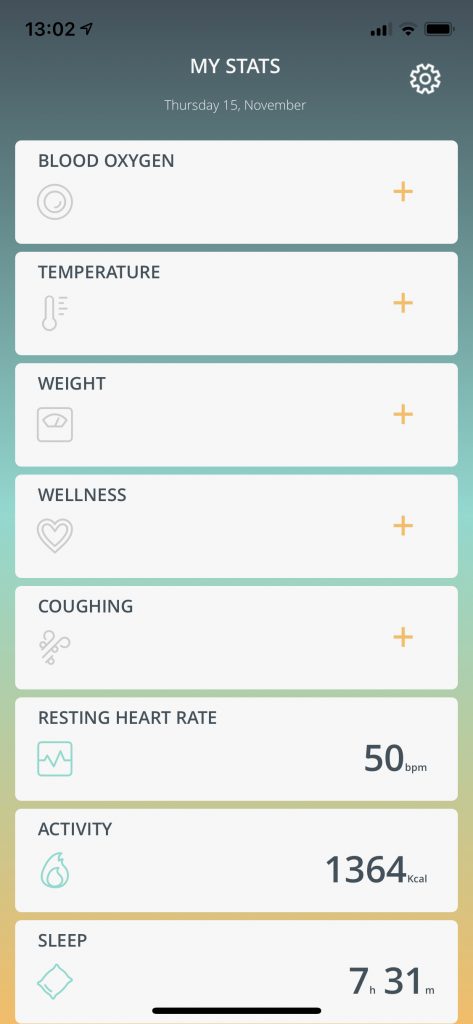1. Open the Fitbit app and tap on ‘Settings’. Then, tap ‘Set up a Device’
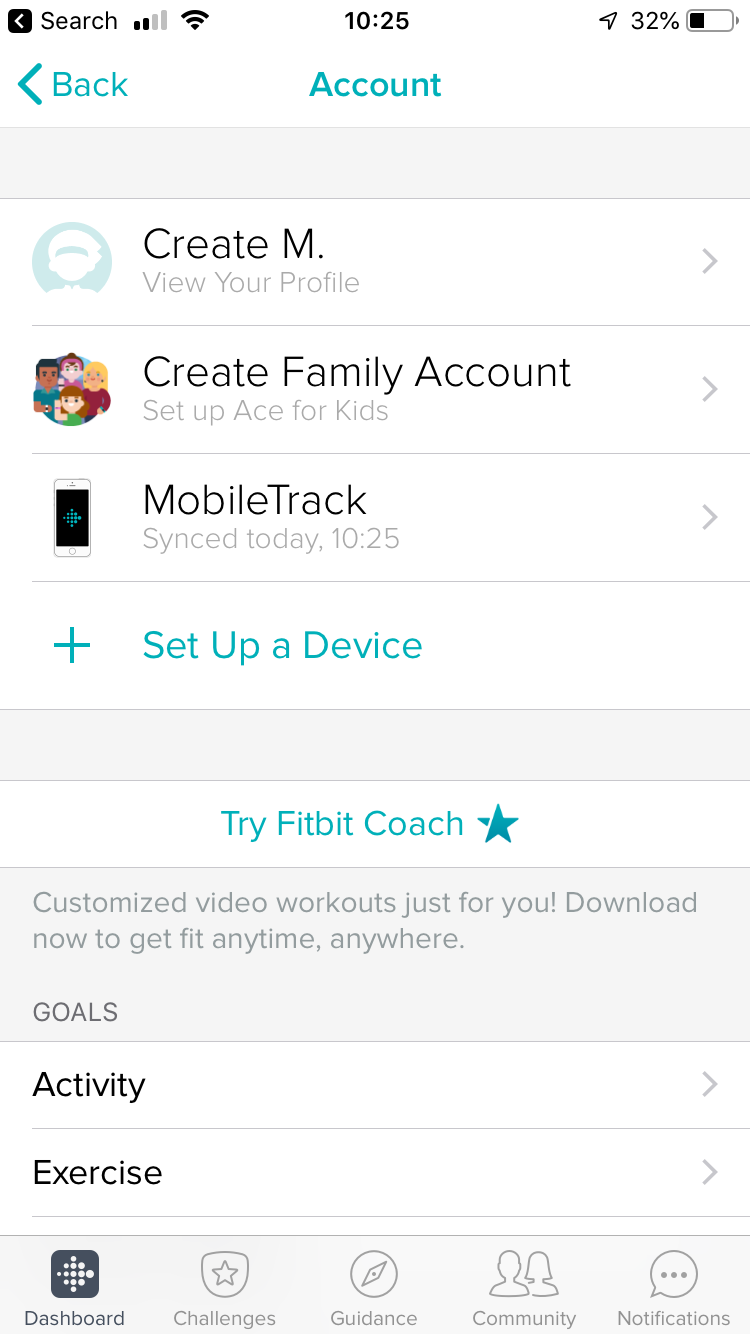
2. Next, you’ll be asked which device you want to set up. Select ‘Charge 3’ by tapping on the image.
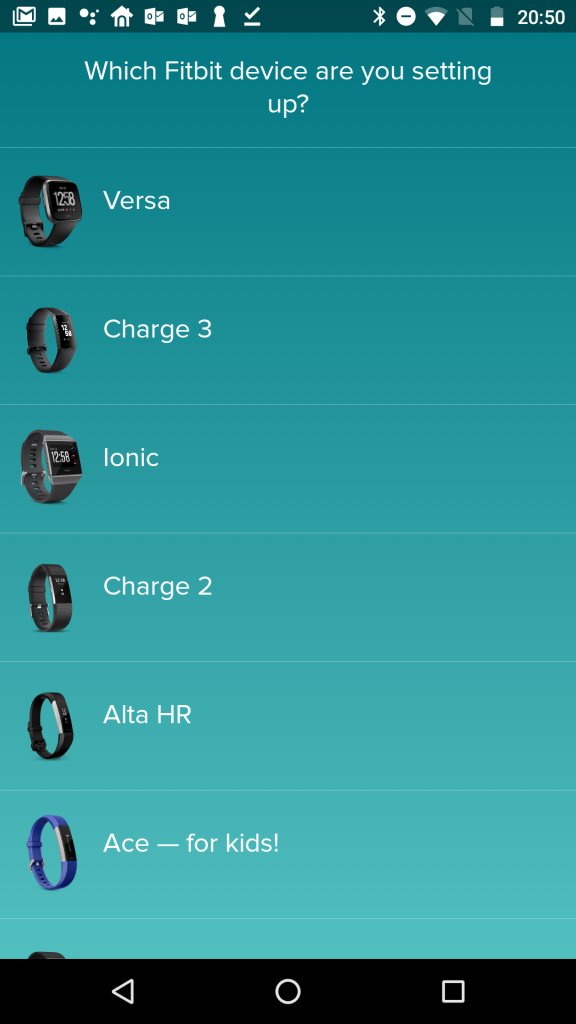
3. Tap ‘Set Up Your Fitbit Charge 3’.

4. You’ll be guided through several pages of setup for your Charge 3 fitness tracker. If Bluetooth needs to be turned on, just tap ‘OK’.
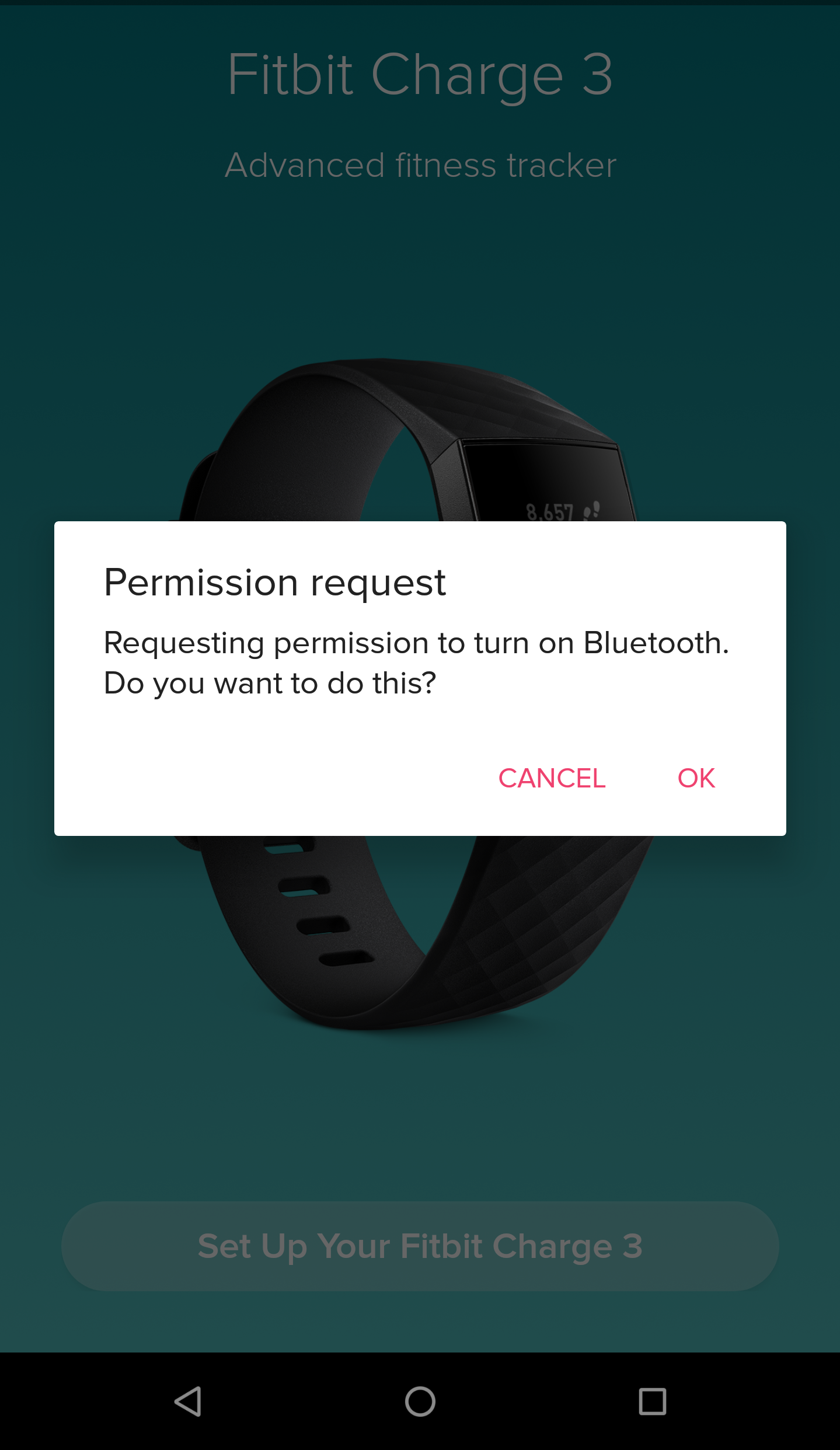
5. The Fitbit app also needs to access your device’s location for Bluetooth to work. Don’t worry – no location data is collected or stored in this evaluation, so tap ‘Allow’ to continue.
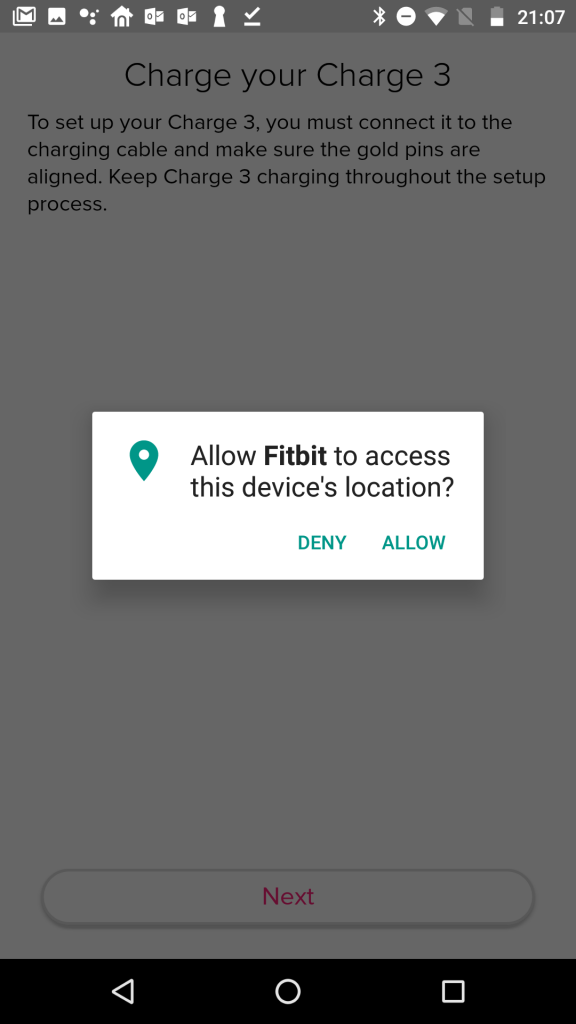
6. During the setup, a 4-digit code will be displayed on your Fitbit device. When this is shown, please enter it into your app to finalise the set up.
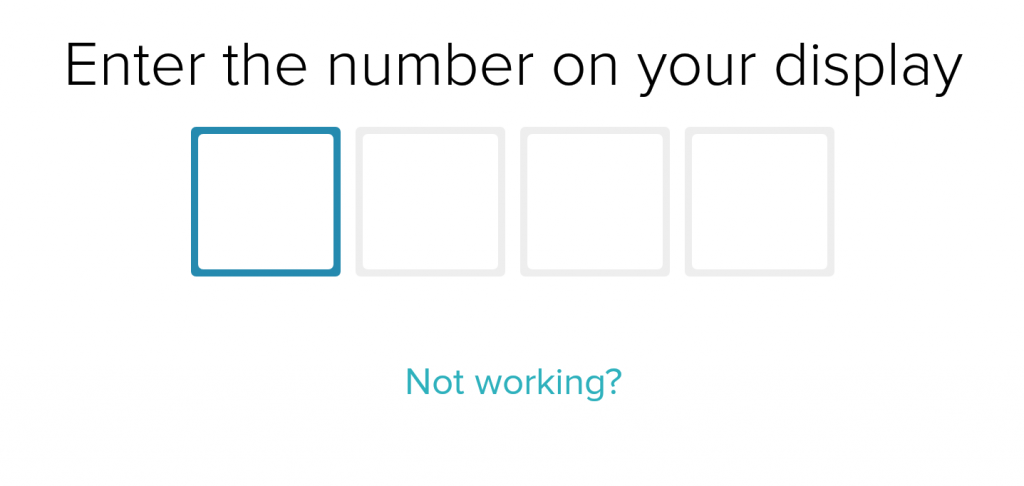
7. Once you’ve finished setting up your Charge 3, you’ll be taken to the Fitbit dashboard.
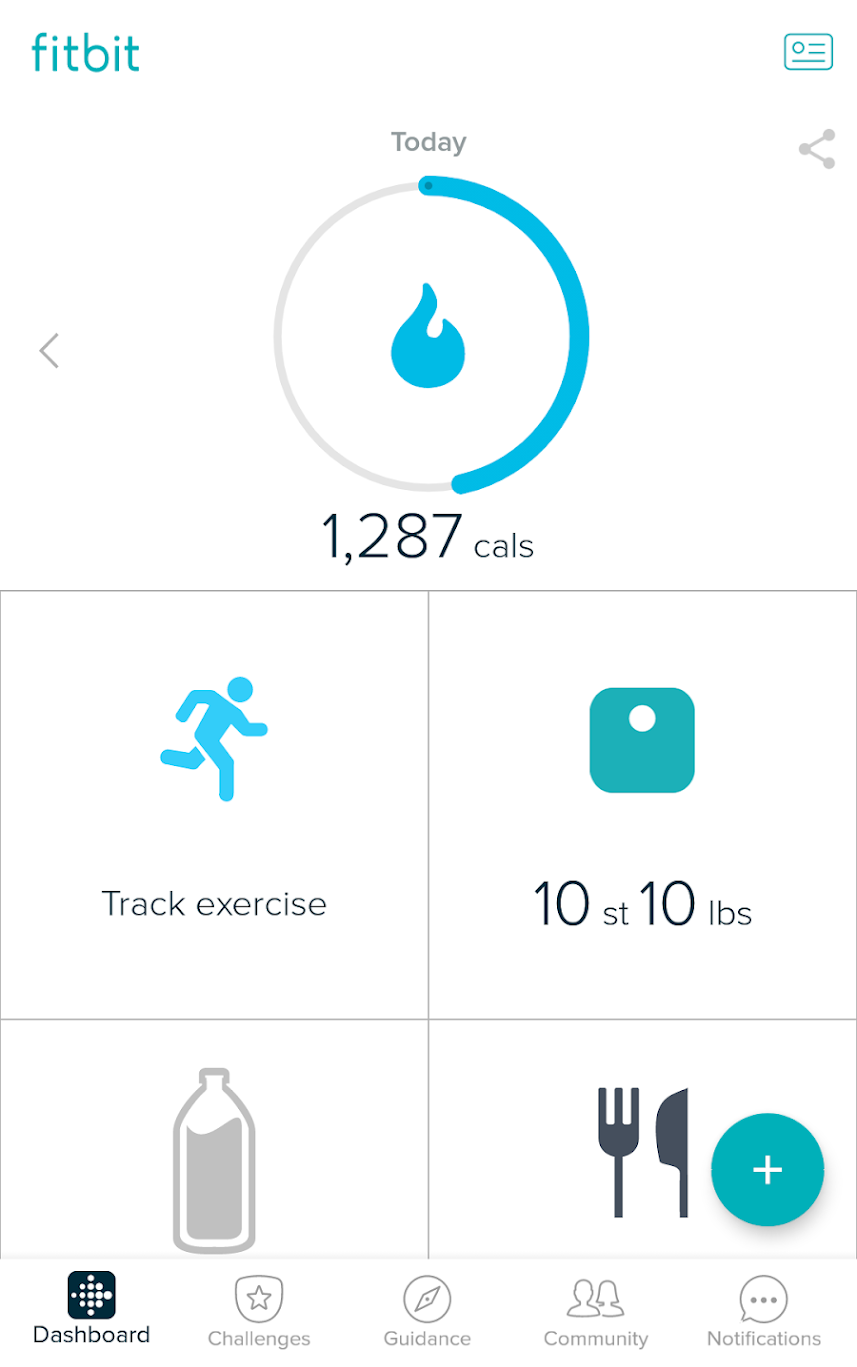
8. Finally we need to connect your Fitbit account to your Project Breathe app. Goto Project Breathe ‘Settings’.
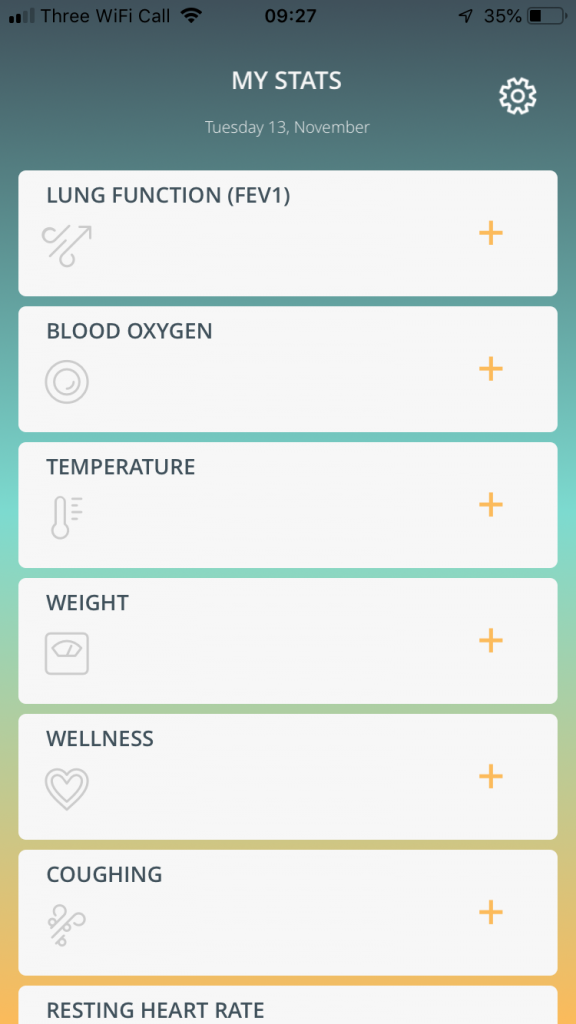
9. Under the ‘My Accounts’ heading, tap on ‘Fitbit’.
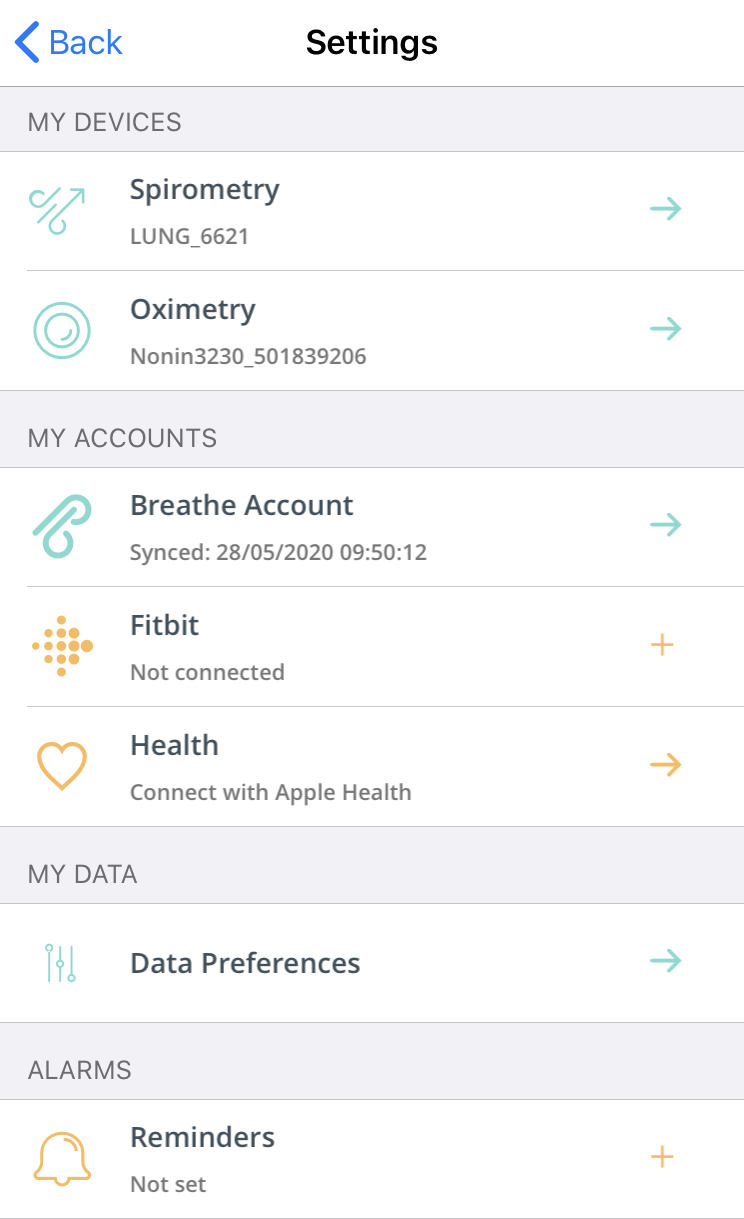
10. In the Fitbit login page, enter your Fitbit account details (your email address and your Fitbit password) and tap ‘Log In’.
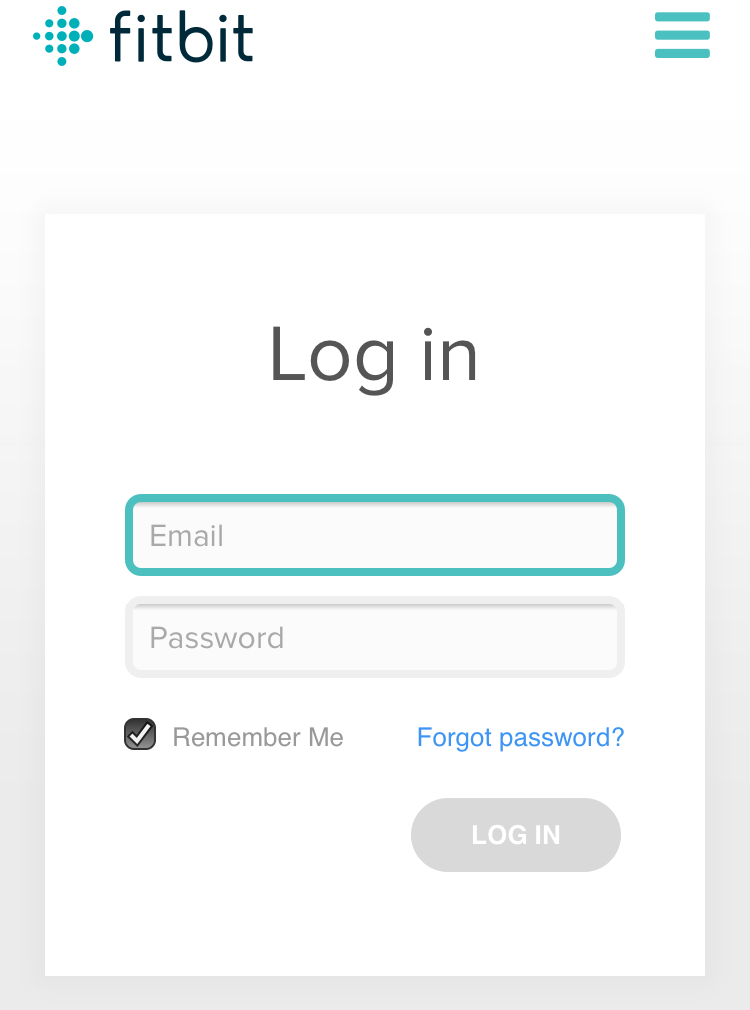
11. You’re all done. At this point, the Project Breathe app should be connected to the Fitbit service. Data from your Fitbit device should soon appear in your daily dashboard. (Note: You will need to ‘pull to refresh’ the dashboard to retrieve Fitbit data.)