Privacy measures in the iOS and Android mobile operating systems mean that explicit permission is needed to allow apps to find and connect to your Bluetooth devices, including spirometers and oximeters. On newer iOS versions Devices in the Breathe app will request the ‘Bluetooth’ permission. On Android devices and older versions of iOS, Devices in the Breathe app will ask for the ‘Location’ permission. (This might seem a bit confusing, but rest assured that Breathe doesn’t use or track your location – this is simply how your phone enables apps to access Bluetooth devices).
Breathe only requests these permissions when you setup a Bluetooth device for the first time. Once the permission has been granted, the application should be able to search for and connect to your devices just fine. Conversely, if permission is denied, then Breathe won’t be able to connect to your devices.
You can check on the status of these requested permissions in your phone’s ‘Privacy’ or ‘Permissions’ settings page. The exact details may vary from phone to phone, the screenshots below are intended as a guide to show how things should be setup.
On an iPhone running iOS13 or later, visit Settings -> Privacy -> Bluetooth
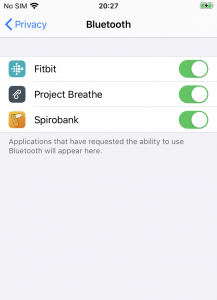 On an iPhone running iOS12 or earlier, check Settings -> Privacy -> Location Services -> Project Breathe
On an iPhone running iOS12 or earlier, check Settings -> Privacy -> Location Services -> Project Breathe
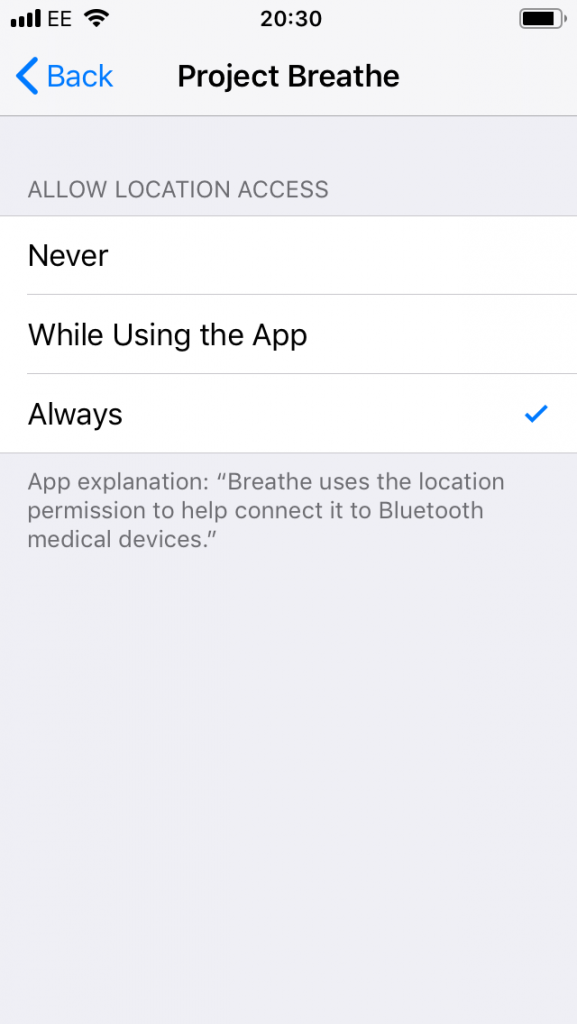
On an Android device, the locations of the settings might vary. For example, this screenshot is from a Samsung Galaxy S8 phone using Android 8 where App permissions can be found under Settings -> Apps -> Project Breathe -> Permissions
![]()
On a Google Pixel 2 device running Android 10, you’ll find the equivalent settings under Settings -> Privacy -> Permission Manager -> Location -> Project Breathe.
If permissions are withdrawn (or revoked), you may encounter issues setting up or connecting to your bluetooth devices. Check our setup instructions and FAQ pages for more information on correctly setting up your devices with the Breathe application.